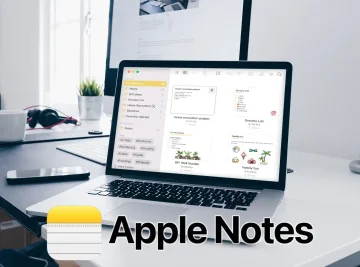How to use Apple Notes on a Mac?
Explore the hidden capabilities of Apple Notes on Mac with our comprehensive guide. From seamlessly saving YouTube videos and effortless web clippings to advanced PDF handling and smart organization techniques, discover how Apple Notes can be more than just a simple note-taking app. This article unveils 10 surprising features that make Apple Notes a powerhouse for productivity, offering insights that go beyond the basics and elevate your digital note-taking experience. Master the art of using Apple Notes on Mac and unlock its full potential for a more organized and efficient workflow.
Category: How To
Apple Notes has transformed from a humble note-taking app into a versatile productivity powerhouse, boasting a myriad of unexpected features that elevate its capabilities beyond conventional text-based note-taking.
1. Seamless YouTube Integration
Save YouTube videos directly to Apple Notes, complete with an integrated mini player for convenient offline viewing. This hidden gem opens up a dynamic multimedia experience, enabling users to curate and organize video content within their notes for future reference or inspiration.
2. Effortless Web Clippings
Save website links to Apple Notes directly from any browser, regardless of your preference. This feature provides a more visually appealing and organized alternative to plain URLs, transforming your notes into a centralized hub for enriching your research and knowledge base.
3. Interactive Quick Notes in Safari
Highlight any text in Safari, right-click, and select "add to Quick notes" to instantly create a sticky note with the highlighted text displayed as a beautiful quote. Safari even jumps to the highlighted text when you revisit the website, adding a new layer of convenience to your browsing experience.
4. Versatile Multimedia Integration
Apple Notes goes beyond text by allowing users to drag and drop images, videos, and audio recordings directly into notes. This versatile feature serves as a centralized hub for various file types, providing a seamless multimedia experience within the app, and making it ideal for creating rich and informative notes.
5. Enhanced PDF Handling in macOS Sonoma
The upcoming macOS Sonoma update will introduce enhanced PDF handling capabilities to Apple Notes. Users can scroll through pages inline, rotate pages, and even combine multiple PDFs directly within the app, accompanied by a robust set of annotation tools. This significant upgrade elevates Apple Notes into a powerful productivity tool for managing and annotating PDF documents.
6. Effortless Document Scanning
Elevate your productivity by scanning physical paper documents using your iPhone or iPad directly within the Apple Notes app. The scanned documents are not only stored as PDFs but are also fully searchable, offering a streamlined approach to managing your notes and eliminating the need for cumbersome paper-based documentation.
7. Spotlight Search Integration
Access your notes instantly by utilizing Spotlight search. Enter specific keywords to filter and open notes directly from the search results, streamlining the retrieval process and boosting your efficiency.
8. Customizable Text Formatting
Customize and format your text in Apple Notes using the AA icon in the toolbar. Add titles, headings, and subheadings, or change the text size to structure your thoughts effectively and create visually appealing notes that are easy to read and navigate.
9. Comprehensive List and Checklist Options
Enhance your note organization and productivity with various list options, including bulleted, dashed, numbered, and checklists. Take advantage of the automatic sorting of checked items to keep your checklists tidy and efficient, making it easier to track progress and manage complex tasks.
10. Smart Folders and Tags
Optimize your note organization with smart folders and tags. Create subfolders, hide or expand them, and let Apple Notes automatically sort your notes based on criteria such as checklists, attachments, or specific tags. This powerful feature enables you to create a personalized note-taking system that aligns with your specific needs and workflow, helping you to stay organized and productive.
Conclusion
Apple Notes has emerged as a powerful and versatile productivity tool for users seeking a comprehensive digital workspace. Its hidden features showcase its ability to seamlessly integrate multimedia, handle diverse file types, and enhance overall productivity. Embrace the full potential of Apple Notes, and redefine the way you capture and organize your thoughts in the digital realm.
Supplemented information:
- Apple Notes also supports tables and columns, enabling users to create structured and organized notes for data visualization and analysis.
- Users can create and share templates in Apple Notes, streamlining the creation of repetitive notes and checklists.
- Apple Notes offers a variety of collaboration features, such as shared notes, comments, and mentions, enabling users to collaborate seamlessly on projects and tasks.
- Apple Notes is integrated with other Apple apps, such as Reminders, Calendar, and Mail, making it easy to create and access notes across different apps.
Overall, Apple Notes is a powerful and versatile note-taking app with a wide range of hidden features that can be leveraged to boost productivity and creativity. By embracing the full potential of Apple Notes, users can create a digital workspace that is tailored to their specific needs and workflow, helping them to achieve their goals more efficiently and effectively.